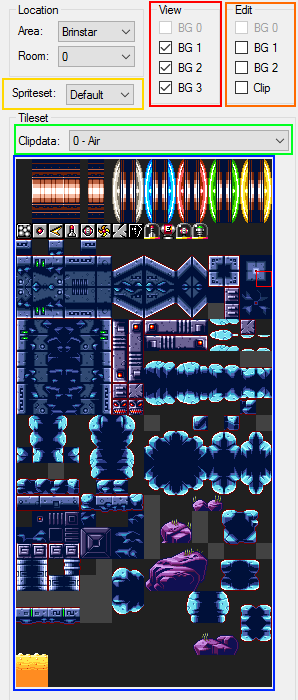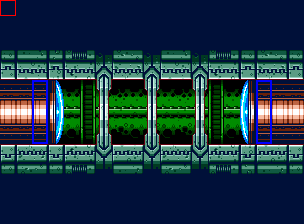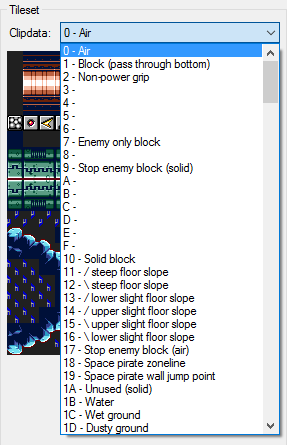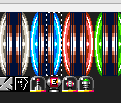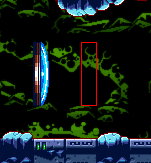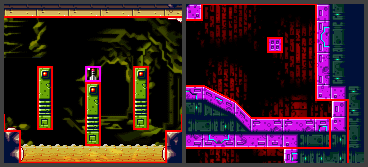This is an old revision of the document!
Table of Contents
MAGE Tutorial FAQ (Incomplete)
Blocks and Clipdata
Part 1- Interface
The screen to the left of a visible room in MAGE will look like this.
- Red- View selection (use to view certain layers)
- Orange- Edit selection (use to select a layer to edit and whether or not to edit clipdata)
- Yellow- Spriteset selection
- Green- Clipdata selection (only active if clipdata edit is selected)
- Blue- Tile selection; chosen from available tiles in tile set
Part 2- Layers and Clipdata
The first step to editing rooms is selecting what layer you want to change. There are 3 layers of tiles that changes how the room looks and one layer that determines how the player will interact with those hitboxes.
- BG 0 – The foreground objects lie here, they appear in front of everything (including the player)
- BG 1 – This is most commonly what is used for the player to walk on.
- BG 2 – Includes background objects, which do not usually affect the gameplay and are there for decorative purposes (rocks and plants). They appear behind everything
- BG 3 - This is the entire background image. You can't select this for editing, but you can turn it on or off.
You can only have one of these selected at a time to edit. You can also click on their views to show/hide them in case you need to see something from a different perspective. Keep in mind that all of these layers scroll at the same rate, and as such you will not experience any parallax scrolling with them.
Brinstar, Room 6 with and without BG 0 view
The final choice of importance is “clipdata”. Clipdata is not tied to any layer; rather, it decides how a specific block in the room will act. You can select to edit clipdata along with layers while making blocks; however, since you may want to edit clipdata for several different blocks at the same time it is possible to select clipdata without any other option.
Shown above is the drop down menu for selecting clipdata. I will explain the different types of clipdata later in this chapter. Keep in mind that some types of clipdata have only minor differences that may wreak havoc upon level design if used incorrectly (i.e. no reform and never reform).
Part 3- Editing Layers
This section will explain how to edit how a layer “looks”, but now how it works (clipdata). Make sure that you have selected the correct layer to edit before you start editing the room you have chosen. Also, make sure to choose the correct layer that corresponds with the type of block you want to work with.
Controls
- Left Click - Paste Block(s)
- Right Click - Copy Block(s)
When selecting blocks to copy, you can select from either the tile table or from the map. If you select blocks from the map, it will only copy blocks from the layer you are currently on. This can be used to build pre-determined structures more quickly or to copy things that you may want to reuse several times in a room.
For example, in the pictures below a door is selected. Later, it is pasted into the room as a whole set of blocks (the red box is the outline for where it would be placed if the mouse left clicked again).
A general rule of thumb for editing layers is to make the blocks that Samus can stand on be Layer 1, since Layer 2 will always appear behind her.
Part 4- Clipdata
In bland terms, Clipdata is how each block works. Each tile location in a room has a certain clipdata value assigned, be it 0 for air or 10 or solid. There are FF (255) slots available for different types of clipdata, however many are unused. Be very careful when editing clipdata in a room, because clipdata will work how it wants whether or not you have a block placed in a slot (for example, you can have an invisible slope in the air due to clipdata that has been assigned to empty squares). This means that any block that you do not want to be special will be assigned clipdata value 0, which indicates “air”.
Clipdata is edited in the same way as block layers, with the only difference being that if you select a large group of blocks in the tile table, they will all share the same clipdata. MAGE is very generous in explaining what each clipdata number does, so I will just explain the important values whose functions may not be obvious at
Individual Clipdata and how to use them is explained in the above link! Alternatively, you can read the next sections on the most used functions in rooms (highly recommended).
a. Basic Blocks
The most common types of blocks you will use are ground blocks. Clip0 and Clip10 (“Air” and “Solid Block”, respectively) will likely be your most used blocks in the room. Other blocks, such as Clip11 or Clip16 (“/ Steep Floor Slope” and “\ Lower Right Floor Slope”)
As seen above, solid clipdata prevents any sprites from moving through it. This includes the player, enemies, and projectiles (ok wave beam sure it passes through). Samus can pass through passages with a height of 2. Morph ball can pass through a passage with a height of 1. Slopes will work like they sound, they gradually make the player go lower. Keep in mind that Samus's head can not clip through the ceiling when going up or down a slope, so make sure to plan the overhead accordingly (shown bottom).
b. Item Tanks
Item tanks are much easier to use than they may seem at first. All one has to do is select the proper tile in the tileset and use the corresponding clipdata on the tile. For example, a missile would use Clip5D to denote its “tankiness.” If you have clipdata showing, expansion tanks will be shown as purple. Also, only Energy Tanks, Missile Tanks, Super Missile Tanks, and Power Bomb Tanks can be placed this way. All other items must be taken from a Chozo Statue (a set of sprites which I will explain later).
“But One,” you may be asking, “how do I set the tanks to have the properties of the blocks around them?” Well, this is very simple. Use Clip6C-Clip6F for expansions hidden in blocks that must be shot (like in the picture above on the right) or Clip7C-7F for expansions that are placed underwater.
c. Breakable Blocks
An important type of block to have is the breakable block. This includes anything from crumble blocks (which break under the player's feet) to screw attack blocks (which can only be broken with the screw attack).